New feature in Lock2Desktop 1.16:
You can now add a folder containing curated images to Lock2Desktop. Here's how it works:
1. Open Lock2Desktop
2. Use the new Add Images From Folder button in the left hand panel
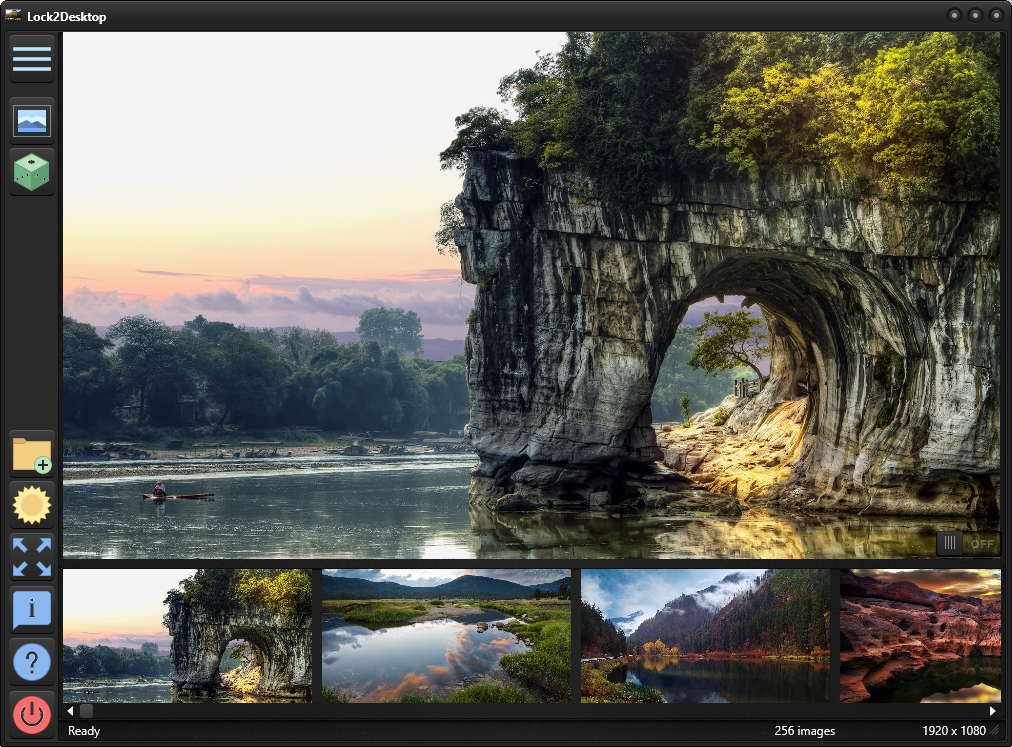
3. A dialog will open up. Go to the folder that contains all your curated images and select one of the images. Click OK.
That's it - all the landscape images from that folder will get imported into Lock2Desktop. The next time you restart Lock2Desktop all of these images will be visible in the filmstrip for you to set as your desktop.
Important Notes:
1. Make sure you curate the images in the folder you want to import. The app will import all landscape oriented images only (portrait oriented images will not be imported). Note also that you cannot delete images from within the application.
2. You need to restart your application after importing the images to see all the imported images in the filmstrip.
3. Only JPG images are imported.
